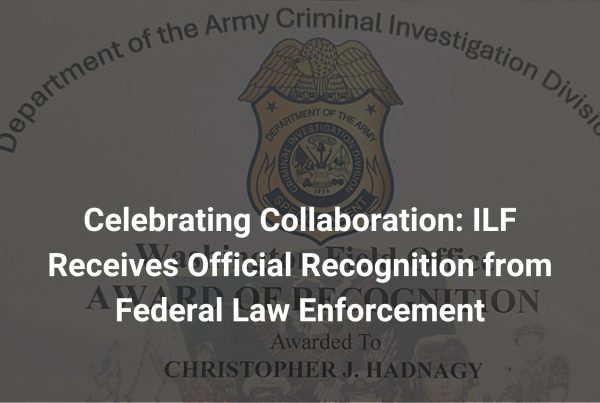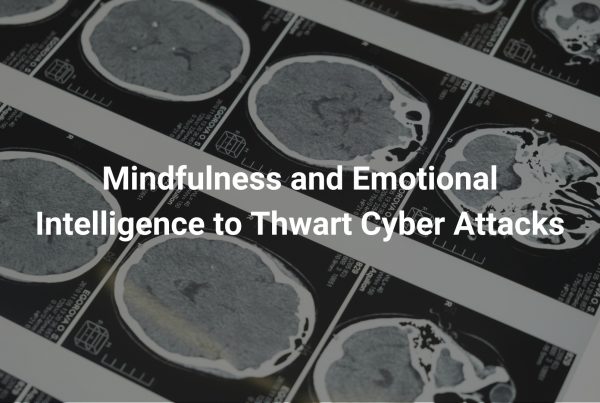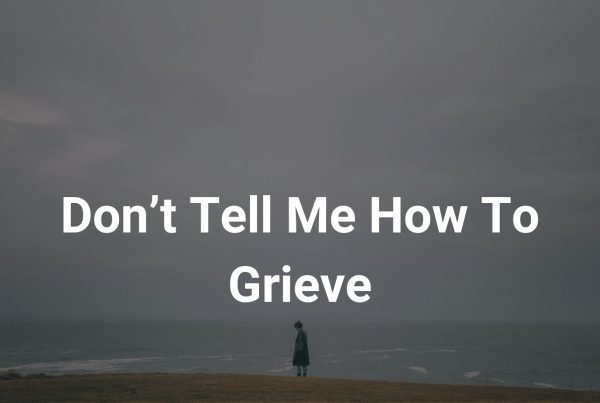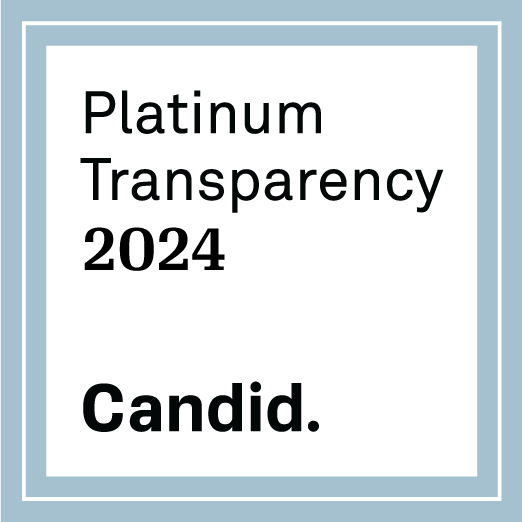Author: Lee Anderson
Last updated: May 10, 2021
The mission of the ILF is to identify child predators in order to help bring them to justice. While this directly involves searching out these predators, we also empower parents and caregivers in educating their children on how to properly use technology and social media. Kids today are not only being seduced by seedy individuals in alleyways next to candy stores, but there are also plenty of dark, digital alleyways online that are impossible to keep track of without some help.
This guide to monitoring children’s online devices is an in-depth comparison of options for a variety of devices (phones, tablets, PCs). We are not recommending any particular option, but are providing information to aid you as you decide what is best for those in your care. It is helpful to make an agreement, with the child’s input, as to the limits that will be placed on usage of electronic devices in your home. It’s worth restating that we are of the opinion that talking openly with your child about monitoring their devices can build trust and respect, while implementing monitoring without your child’s knowledge may jeopardize much of your hard work.
Built-in Parental Controls
Before you spend extra money on a 3rd party app for a parental control subscription, check to see what built-in features you can already leverage on your devices. Then, based on the monitoring agreement you’ve set up with your children, knowing what additional features you need will be a little easier.
Google Family Link for Android Phones and Tablets, and Chromebooks
Google Family Link enables you to view how long your kids spend on each app, approve or block app downloads, and find teacher-recommended apps. Additionally, it allows you to set screen time limits, lock the device, and track where the device is (provided it’s connected to a cellular or WIFI network). You can also limit purchases and content types in the Google Play Store.
Apple iOS Phones and Tablets
Apple similarly lets you prevent iTunes and App Store purchases and approve or block apps with their Screen Time feature. However, different from Google, iOS can automatically filter website content to limit access to adult content in Safari and apps on your device, restrict Siri web searches, restrict privacy settings (location tracking, Bluetooth, microphone, etc.), and prevent changes to certain settings like passcode changes or Do Not Disturb While Driving.
Note: Third party apps on Apple devices are a bit more limited as to what can be monitored. For more information, please see Apple’s statement on parental control apps.
Amazon FreeTime for Kindle Fire Tablets
Amazon FreeTime puts your child’s device into a more restrictive viewing mode that allows you to restrict content (books, movies, apps) that shows up on the device and allows for controlling time spent on the device or a given category of apps (educational, entertainment, etc). It also allows you to set up smart filters which allow only content that is appropriate for a specific age range.
Built-In Parental Controls Comparison Chart
The following table provides a high-level comparison of the various built-in monitoring capabilities of different devices.
| Family Link | iOS | Kindle Fire | |
|
Screen Time Management |
|||
|
Internet Filter |
|||
|
Block Apps |
|||
|
Track Location |
|||
|
Alerts and Reporting |
|||
|
Parent Dashboard |
|||
|
Block Contacts |
|||
|
Social Media Monitoring |
|||
|
Text Monitoring |
|||
|
Internet Search Monitoring |
|||
|
Video Monitoring |
Home Network-Level Protection
Another layer of security that you can add and that shouldn’t interfere with the device’s functionality is OpenDNS’ Home VIP service. For $20/year and a simple change in your router settings, every single device on your home network would have some level of parental controls with customizable content filtering. The benefit here is that you don’t have to configure the individual devices at all, everything is configured at your internet router or gateway (though a device could bypass these restrictions by connecting to a cellular network). Additionally, this protection would apply to gaming systems, TVs, smart devices, and anything else connected to your home network. This feature doesn’t have advanced monitoring and alerting capabilities and will only work with devices that are connected to your home WIFI network.
Comparison of 3rd Party Monitoring Apps
There are a number of 3rd party apps that allow for a lot more control and data to be gathered from your children’s devices. Many are offered through your mobile phone provider, anti-virus solutions, or as independent companies. If the built-in features in your devices’ operating systems aren’t enough, you could easily combine them with an additional 3rd party app1. These 3rd party apps are capable of doing some or all of the following:
- Parent Dashboard – provide a high-level overview of any alerts or status of various monitoring capabilities
- Internet filtering – ability to block or deny access to certain websites
- Screen time limits – limit the amount of time spent on a device or set a schedule for when certain apps can be accessed
- Alerts and reporting – receive real-time alerts when certain activity is detected, generate reports for a specific time period
- Location tracking – using the GPS features of the device, provide real-time updates on location of device
- Block contacts – limit who the device is capable of contacting
- Social Media monitoring – analyze posts or interactions on a variety of social media platforms, alert on certain terms used
Feature Comparison
All apps in the table below include the ability to set screen time restrictions, filter internet content, block app installs, and provide a dashboard view for the various features.
| Qustodio | Bark | Norton Family | Net Nanny | Kaspersky Safe Kids | Kaspersky Free | McAfee Safe Family | Verizon Smart Family (Premium) | Verizon Smart Family | T-Mobile Family Mode | Kidslox | |
|
Screen Time Management |
|||||||||||
|
Internet Filter |
|||||||||||
|
Block Apps |
|||||||||||
|
Track Location |
limited | unknown | |||||||||
|
Alerts and Reporting |
unknown | unknown | |||||||||
|
Parent Dashboard |
unknown | ||||||||||
|
Block Contacts |
unknown | unknown | unknown | unknown | unknown | unknown | unknown | ||||
|
Social Media Monitoring |
unknown | unknown | unknown | unknown | unknown | unknown | unknown | unknown | |||
|
Text Monitoring |
unknown | unknown | unknown | unknown | unknown | unknown | unknown | unknown | |||
|
Internet Search Monitoring |
unknown | unknown | unknown | unknown | unknown | unknown | unknown | unknown | unknown | ||
|
Video Monitoring |
unknown | unknown | unknown | unknown | unknown | ||||||
|
Chromebook |
|||||||||||
|
Windows |
|||||||||||
|
macOS |
|||||||||||
|
iOS |
limited | limited | |||||||||
|
Android |
|||||||||||
|
Kindle Fire |
|||||||||||
|
Price Per Year |
$97 | $100 | $50 | $55 | $15 | Free | $120 | $60 | $120 | $60 | |
|
Number of Devices |
10 | Unlimited | Unlimited | 5 | Unlimited | Unlimited | Unlimited | Unlimited | Unlimited |
Final Thoughts
To assist with promoting online safety in your home or school, our Online Safety Guide provides a high-level view of online safety briefly covering the areas of:
- Open communication between parents and children
- Educating your children on safely navigating the internet
- Establishing boundaries with a formal contract on device usage in the home
- Options for monitoring your child’s devices
The best plan of action is to start with your device’s built-in functionality, consider adding some level of filtering at your home router, and if you’re still needing more, look into which 3rd party app makes the most sense for you and your family.
Note: Changes to the prices, apps, and device OS occur regularly. While we do regularly update this information, we cannot guarantee that everything is up-to-date.
1 With Apple devices, the capabilities are limited due to restrictions the company set in an effort to keep apps from accessing sensitive data that could be interpreted as a violation of privacy.